Isn't it frustrating when your PC hangs up or works at the turtle speed especially when you have to perform a very important task and meet a deadline? The slow performance of your speed might be due to the following reasons:
- Computer hard disk is overloaded with too much data
- Might be infected by a virus or a malware
- Poor PC maintenance

All these issues can lead to bigger issues and PC errors like missing registry keys, corrupt files and programs shutting down abruptly to name a few. Therefore maintenance of your PC is extremely important to ensure your PC works perfectly.
6 Great Tips to Make Your PC Work Faster and Smoothly
Here are 6 great tips to help you maintain and boost your PC performance:
[Also read: Boost Your PC in 5 Seconds]
1. Remove Unnecessary Applications/Programs

2. Install and Run an Anti-Virus

Once installed, run it on your PC to scan for viruses. After the scanning is complete, you’ll see a scanned result report on your system. In this report, you can see how many viruses have infected your PC. Now simply click on the repair and restore button to resolve the problem.
A word of advice is to run the anti-virus every time you use your system. This helps prevent viruses for slowing down the speed of your system.
3. Clean Your Registry- Install a Registry Cleaner
As it keeps on storing data and every activity performed on your PC, it can cause a computer’s performance to suffer and slow down. Sometimes, even when you remove and uninstall programs from your PC, you might not experience a significant change in the speed of your system, typically because of the registry.
In such situations, to boost the speed of your PC, it is advised to perform a registry clean up. For this you will have to download and install a registry cleaner on your system and run it to clean up the registry. This tool not only de-clutters the registry but in case if your PC is suffering from registry corruption or DLL file damage, it resolves such errors too. So, this is definitely a great tip to make your PC faster and ensure that it is well-maintained.
4. Defragment Your Drive
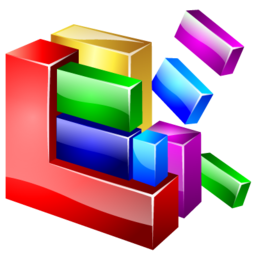
To access this tool, click on the start button and type Disk Defragmenter in the search box. Click on the Disk Defragmenter and select the disk you want to defragment. To learn which disk needs to be defragmented, simply click on the Analyze disk option. It helps you check the percentage of fragmentation on the disk. Choose the one that needs repair. This is slightly time consuming but worth it.
5. Limit How Many Programs Run at Start-up
Some programs on your PC may be designed to run automatically on your PC when Windows start. This is a cool feature however, only if you use those programs frequently. If you don’t, it can waste your memory and slow down the time it takes for the Windows to finish starting up.
To limit how many and what programs automatically run on your PC at start-up, install AutoRuns tool from the Microsoft website. Once installed, clear the check boxes of the programs that you don’t want to run on your PC.
Alternatively if you run Windows 8, you can easily manage your start-up programs from Task Manager itself.
Alternatively if you run Windows 8, you can easily manage your start-up programs from Task Manager itself.
6. Update Drivers













0 comments:
Post a Comment
very nice