I recently did a clean install of Windows 7 on my PC and downloaded all the drivers from the manufacture’s website and thought everything was good to go. I happened to go into Device Manager and noticed that there was a problem with Base System Device.
Actually, there were several Base System Device driver errors, all with question marks. I was surprised because I thought I had downloaded the important drivers for the system such as the graphics card, touchpad, network adapter etc.
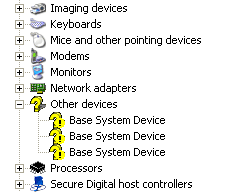
Unfortunately, I didn’t seem to have downloaded all of the drivers. I eventually figured out what the problem was and didn’t get the error in Device Manager anymore. In this article, I’ll show you how to fix the driver issue in Windows.
Even though I installed most drivers, there were a couple that I didn’t install thinking that they were not necessary. The Base System Device is usually related to one of three pieces of hardware: the chipset, bluetooth or the SD card reader.
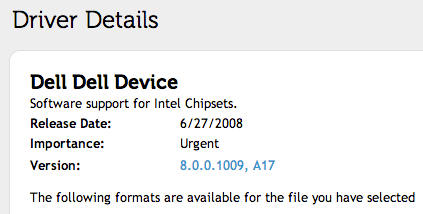
Go to the manufacturer website and find the drivers for your specific model. Make sure to download the chipset drivers and install the latest version. Also, find the the drivers for bluetooth and SD card reader, if you have those on your system.
Also, you can figure out what driver is needed by finding the hardware IDs for any device that shows up as unknown or with a question mark in Device Manager. To do this, double-click on the Base System Device and choose Details. Then click on Hardware IDs from the drop down.
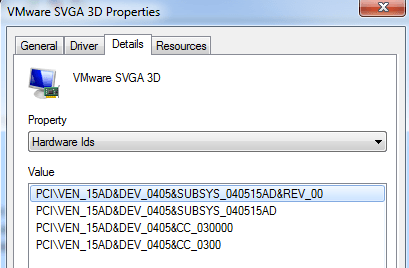
It should look something like this:
PCI\VEN_15AD&DEV_0405&SUBSYS_040515AD&REV_00 PCI\VEN_15AD&DEV_0405&SUBSYS_040515AD PCI\VEN_15AD&DEV_0405&CC_030000 PCI\VEN_15AD&DEV_0405&CC_0300
Now you can go to a site like PCIDatabase and type in the vendor ID and device ID. Where are those numbers? The part after VEN_ is the Vendor ID. In the first line above, it’s 15AD. The device ID is the part after DEV_, which is 0405 in the above case.
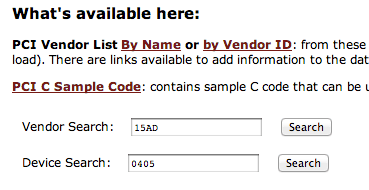
Now if I type those IDs into the respective Vendor search and Device search boxes on the PCIDatabase website, I’ll get the following results:
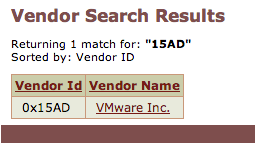
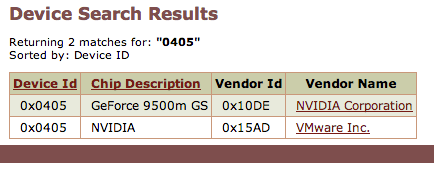
As you can see above, it’s a NVIDIA graphics card running under VMware. Since I have installed Windows 7 in a virtual machine, VMware is the the vendor. The device is the graphics card installed on my host PC. Pretty neat huh? The next time you see a big question mark or Unknown Device in Device Manager, you can now figure out exactly what piece of hardware is missing a driver.
Now just go through all the Base System Device listed there and figure out exactly which driver you need to download. If you have any questions, feel free to post a comment. Enjoy!












0 comments:
Post a Comment
very nice