How To Use Fast Free Internet With Downloading On Computer
Learn How to Speed Up Internet Connection by 100% without using any software. Many people around the world daily searches for tricks to Speed up Internet. How to Boost Internet Speed is also one of the main phrase searched daily on Google. Low internet speed causes many problems for users. Every one want toSpeed Up Internet up to 100%. The way today I'm going to share is the removal of reserved bandwidth for Microsoft in each computer. Microsoft reserves 20% of available bandwidth for their own purposes like Windows Updates and interrogating your PC etc. By un-reserving this bandwidth, you can make your internet connection faster by 100%. So today I'm going to share you a method that How to Speed Up Internet Connection.
How to Speed Up Internet Connection
There are few steps to un-reserve this reserved 20% bandwidth by Microsoft. Follow these few and simple steps and enjoy :)
STEP-1: Click "Start" and type gpedit.msc and press Enter.
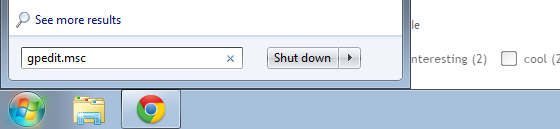
STEP-2: A new window of Local Group Policy Editor will be opened.
STEP-3: Then go to Computer Configuration >> Administrative Templates >> Network >> QoS Packet Scheduler. Click on QoS Packet Scheduler.

STEP-4: In the right side , find Limit Reservable Bandwidth and double click on Limit Reservable Bandwidth.
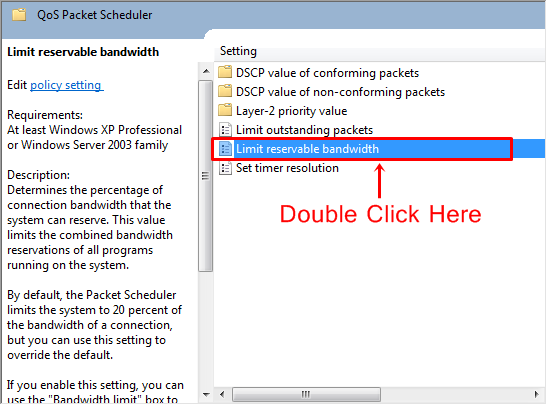
STEP-5: By default it is "Not Configured". Select ‘Enable’ and set Bandwidth Limit(%) to Zero.
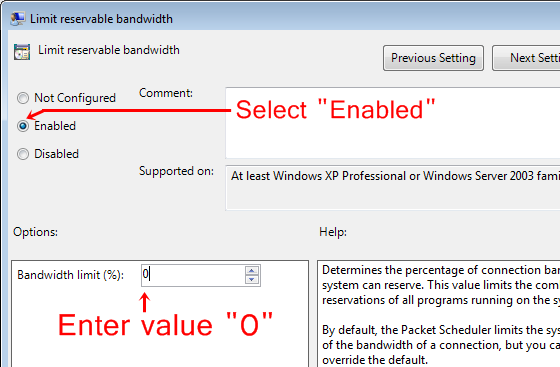
STEP-6: Then click on "Apply" and then "Ok", now your Internet is Boosted up.
Editors Review: I tried my best to explain that How to Speed Up Your Internet without using any software in Windows XP, Windows 7, Windows 8. I am sure this trick will made your browsing faster. If you have any question or you want to appreciate this trick, feel free to comment below. We will as soon as possible. You can contact me on Facebook. Take care till next article.












0 comments:
Post a Comment
very nice